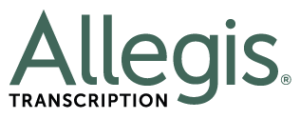Five Apps To Improve Typing Speed & Accuracy
For any transcriptionist, accuracy and speed are paramount to your success. You can develop these skills on the job, but you risk compromising quality. Regularly devoting time to skill improvement is the best way to reliably improve your typing skills.
Fortunately, there are many typing apps available that vary from serious and clinical, to fun and silly. It depends on the skills you want to enhance and what platform work best for you personally when it comes to your learning style and preference. The five apps below offer a variety of options to help you improve your typing skills. Consider giving one or all a try.
1. Ratatype
Ratatype is a full-service typing education platform featuring tutoring and testing. You take an initial typing test when you first visit the website and after that, you have the opportunity to sign up with an email address or Facebook account. The resources offered by this site are not available to you unless you create an account but they are free once you are signed in.
Fortunately, this effort proves to be worth it. One resource includes a brief overview of touch typing, which you likely know if you already perform transcription. However, if you are self-taught or have gaps in this skill, the tutorial contains extra tips you may missed at some point. Posture, finger position, and even the distance between you and the monitor are all topics in this overview. If you are an experienced typist, you can at least consider the overview a good checklist for making sure you don’t have any gaps in your knowledge.
The other resource Ratatype offers is their typing tutor. It offers a series of exercises to develop your typing speed and accuracy. They start very basic with letters on the home row and then expand into complex combinations. None of the combinations involve real words which makes them more challenging than you might expect. As you complete each exercise, the difficult improves and you gain informal certifications along the way. There’s also a typing test available so you can check your speed again as you complete exercises.
2. 10fastfingers.com
10fastfingers.com offers the tests and tutorials similar to Ratatype with an extra element—international competition! Choose the correct language first (or you won’t stand a chance) and prepare to enter an epic battle over the title of quickest keyboarder. Top scores post once the competition concludes. Most rounds last 60 minutes and accommodate whoever enters them in that time period.
You can track your progress by opening an account with the website, which is free. Even if you’re not the competitive type, there are still tools available to help you improve. There are also typing tests involving the most commonly used words. Choose between the one with the 200 most common words or the advanced test with 1,000 of the top words. There is also a text practice screen and an app that will help your typing speed on mobile devices too. It is unlikely you would transcribe on a mobile device, but if you want to text faster, then this can’t hurt.
3. TypeRacer
You can consider TypeRacer a cuter version of the first two. It works on an automotive racing theme that is easy to master. You control a race car with your typing speed; you gain speed if you are quick and accurate and lose it when you make mistakes. The text you type is pulled from books and popular games, giving you an assortment of complexity in the material.
Choose a single-player “race” to practice or get involved in competitions with other users. Unlike the worldwide 10fastfingers.com, this is a field of five which can feel a little less intimidating. Once you finish your race, it will indicate your typing speed and the source of your material. Races also show the words-per-minute of your competitors which will give you an idea of how your skills stack up.
Of all the apps, this one makes typing mistakes the most noticeable. When you miss a letter or type the wrong one, your car stops and the field turns red. It stays that color until you fix it. This can be a good tool if your accuracy suffers and you tend not to notice the errors until you finish.
If you wish to track your progress or maintain bragging rights on a high score list, you need to register. But if you wish to enter races as that mysterious dark horse named “Guest”, that option is also available to you.
4. Keyboard Ninja
Keyboard Ninja is there for you when you want to learn from something less serious. Based on the Fruit Ninja game popular on tablets, this is a fun option that helps you better coordinate where your fingers land on your keyboard.
There are many options for difficulty. You can limit your practice to the home, top or bottom row, the numbers pad or include all letters. There are also three levels: easy, medium, and hard. If you choose the hard level and include all the keys, prepare for extra challenge!
Like Fruit Ninja, the object is to slice fruit before it falls to the ground, but avoid the bombs. The difference is you type the letter or number that corresponds with the fruit, rather than run your finger across a touch pad. If you hit a letter attached to a bomb, your game is over. This will help with accuracy and definitely improve your hand-eye coordination—an often overlooked skill with transcription.
5. Tommy Q
Many keyboarding games have a basic concept: Hit letters in order to affect a certain action whether that is slicing fruit or popping balloons. Tommy Q is unique from many games in that it not only requires typing full words but also using the arrow keys. It also contains elements of strategy that make it seem more like a video game than a tool for enhancing job skills. However, it works very well for the latter.
You will enjoy Tommy Q if you are a zombie aficionado as well as a transcriptionist. In this game, zombie hoards invade Tommy’s backyard. He defends his turf with a hand cannon that shoots baseballs. As you type the words associated with a zombie, Tommy shoots out a tennis ball and when you successfully complete the word, the zombie is dead. You gain points by typing correctly and lose points with mistakes.
However, the game offers further complexities besides typing that will expand your keyboarding proficiency. You also need to position Tommy with the arrow keys before you type and shoot. The game also makes “power-up” items available that you gain by typing their words. With all the different dynamics involved in this game, you will likely find it much more entertaining than your typical typing tests and a good reprieve from work, as well as some needed education.
The best part of all these apps is that they encourage what you need most to improve at transcription jobs and typing speed: Practice. It does not matter which one you choose as long as you can remain consistent.