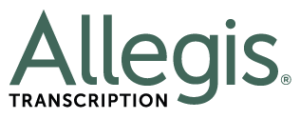The Best Ergonomic Chairs for Transcriptionists Under $200
What do you need to support your body while transcribing?
Ouch! My aching back and neck!
If you transcribe for long hours, you can relate to this statement. In fact, you’ve probably already looked at various remedies like taking computer breaks, going to yoga class, visiting the chiropractor, using ice packs, and more.
Well, part of the answer to your body aches and pains might be right below you… in your chair.
In fact, when was the last time you actually took a close look at what you sit on each day?
Does it really support your body the right way?
How old is your chair, anyway?
And we know what you’re thinking… Sure. There are many, high-tech chairs out there that promise the ultimate in comfort and style. Unfortunately, they come with a high price tag too.
But, the good news is that you don’t need to spend a fortune to have a supportive office chair while you transcribe.
What should you look for when buying a transcription chair?
Obviously, comfort is key. If you’re not comfortable, you’re not going to get as much work done! But, with comfort, you also need to keep your body in a specific alignment to avoid pain and optimize health.
To find out more, we reached out to Dr. Theresa A. Schmidt, PT, DPT, MS, OCS, LMT, CEAS, of Educise.com. Dr. Schmidt is a board-certified specialist in orthopedic physical therapy and a certified, ergonomic assessment specialist.
And here’s what she had to say:
- Look for Full Spinal Support.
“The right ergonomic position fully supports your spine with your head level, neck upright with its normal inward curve, and your shoulders relaxed in alignment with your ears.
- Rest Your Arms.
Bend your elbows to ninety degrees at the height of your work surface. Rest your forearms on the armrests to relax your shoulders, and keep your wrists straight. A wrist rest is helpful to reduce pressure on sensitive forearm nerves. Remember, the work-surface height should allow for your arms to be at the level of your desk.
- Put Your Feet on the Floor.
Keep your thighs parallel to the floor with your knees at ninety degrees. Place feet flat on the floor when possible.
- Place Your Computer Monitor Just Below Eye Level.
A computer monitor should be positioned 18-24 inches away from your face, just below eye level. And, be sure you wear proper eyeglasses if you cannot see the monitor well.”
Dr. Schmidt recommends choosing a chair that is “individually adjustable for seat height, backrest height and angle, lumbar support, armrest height and width, and tilt.”
5 of the Best Ergonomic Chairs under $200
With Dr. Schmidt’s advice in mind, we conducted some research to find popular choices for supportive office chairs under $200. Now, prices vary depending on which website or store you visit and whether or not assembly is included, but this will give you a good idea of what other people are currently buying.
Could one of these chairs be right for you?
This company offers several chairs online including the Office Star WorkSmart Screen Back and Eco Leather Seat Managers Chair. The Managers Chair offers more of an executive look with a broad, breathable mesh backing and metal base. The back and arms are adjustable with dual function control, a seat slider and wheels to move freely around your office space.

This chair comes in black and offers back angle adjustment relative to seat, adjustable tilt, and forward tilt. You also get a great, breathable mesh back, a contoured seat cushion, and premium fabric.

The waterfall, contoured seat and molded foam on this chair provide back support for all-day comfort. The arms and seat adjust with tilt tension and control. A 360-degree swivel allows for simple mobility, and the fabric is 100% polyester.

This chair offers a clean look with mesh siding for breathability. You can make adjustments to the seat height, seat tilt and angled arms. Plus, the chair’s wheels offer freedom of movement. It was voted a top pick by BestReviews.com for value and all-day seating comfort.

This chair lacks adjustable arms, but can be a nice compromise for those on a tight budget. You can still adjust seat height and it comes with a supportive back with breathable mesh and 360-degree swivel wheels.

Find the perfect chair for YOU.
Everyone is different. The only way to find a quality chair that meets your specific needs and comfort is to test various models. Visit office supply stores and see which features you like the most. Then, conduct some online research to find out what is available with the style and features you like at your price point. Also, ask friends, family members, associates, and other transcriptionists what they like.
Once you find the right chair, check for extra delivery costs and if assembly is needed. And find out what the guarantee and return policy is on your purchase. If you buy a chair and it doesn’t work out, you’ll want to be able to get a refund.
“Look for the maximal adjustability in an economical chair,” says Schmidt. “You can always add a lumbar pillow and seat pad for extra support later. If you cannot afford a better chair, make up for it by keeping in great physical shape with plenty of exercise, and move around frequently while working for the best result.”
The right chair for your body, specific needs and budget is out there. You just need to do a little research and testing to find the perfect one!
Do you have a favorite office chair under $200? Please share your insights here.